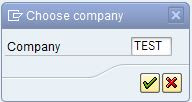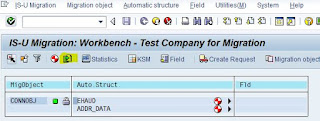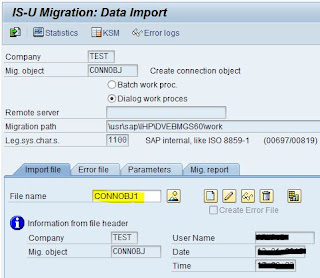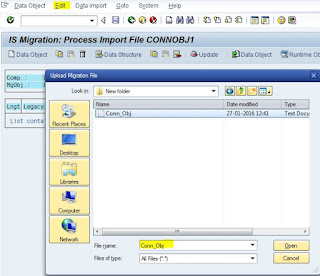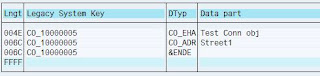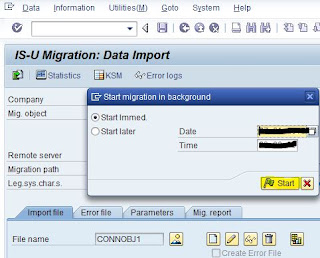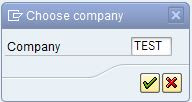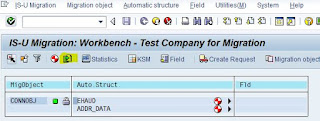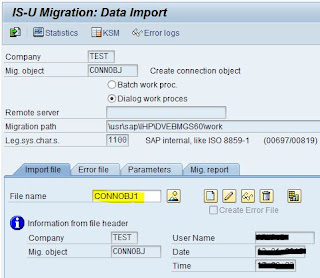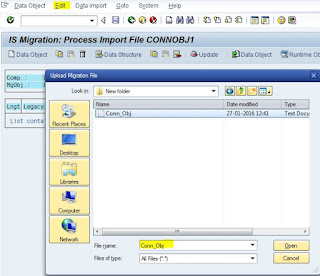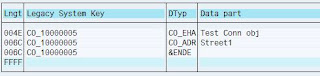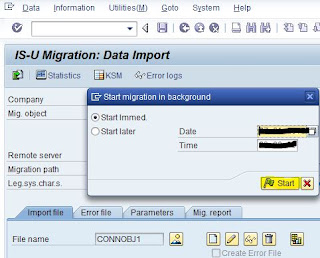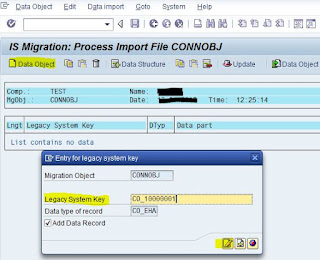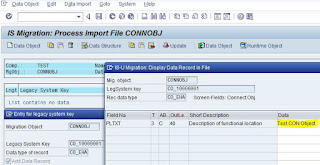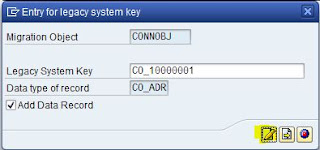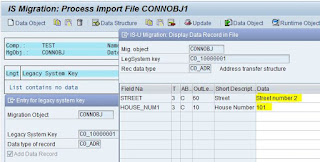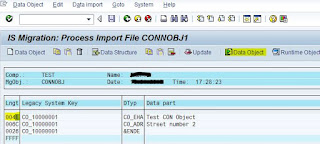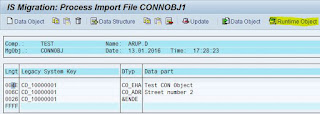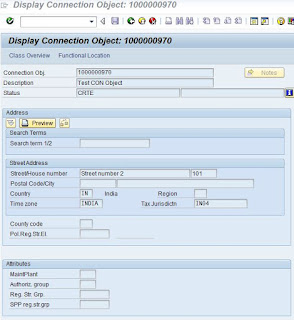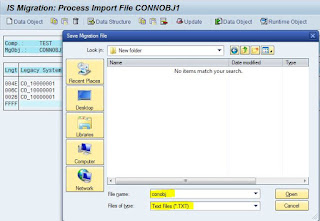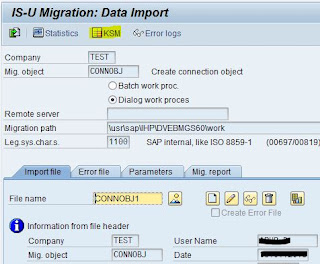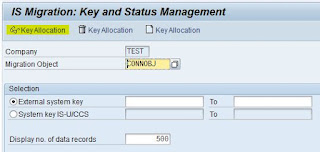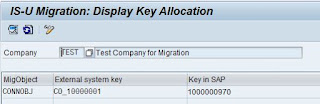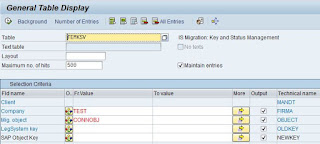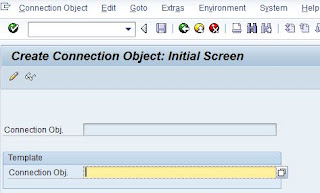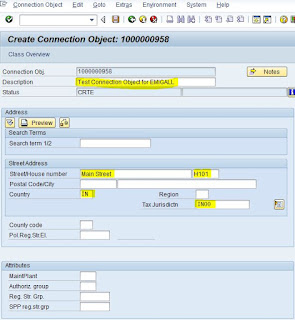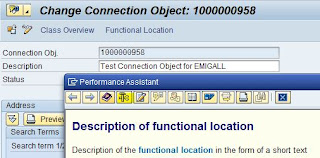1. Go to Tcode SE38. Provide a z-program name and click on create. Provide description and select executable program.
REPORT ztest_emigall_conversion.
SELECTION-SCREEN BEGIN OF BLOCK grp2 WITH FRAME TITLE text-002.
PARAMETERS : p_file TYPE rlgrap-filename OBLIGATORY.
SELECTION-SCREEN END OF BLOCK grp2.
CONSTANTS: gc_ext_xls TYPE string VALUE '*.xls',
gc_tab TYPE abap_char1 VALUE cl_abap_char_utilities=>horizontal_tab,
gc_fs_wa TYPE lvc_fname VALUE '<fs_wa>-'.
DATA: gt_op_data TYPE rsanm_file_table.
DATA: gt_excel_tab TYPE STANDARD TABLE OF alsmex_tabline,
gs_excel_tab TYPE alsmex_tabline,
gt_fieldcat TYPE lvc_t_fcat,
gs_fieldcat TYPE lvc_s_fcat,
gv_value TYPE string.
DATA: gt_dynpro TYPE REF TO data,
gs_dynpro TYPE REF TO data.
FIELD-SYMBOLS :
<fs_table> TYPE STANDARD TABLE,
<fs_wa> TYPE any,
<fs_current_field> TYPE any,
<fs_field_value> TYPE any.
AT SELECTION-SCREEN ON VALUE-REQUEST FOR p_file.
* F4 help for file path
PERFORM f4help.
START-OF-SELECTION.
* Upload the Excel File to an internal table
PERFORM upload_excel_to_itab.
IF gt_excel_tab IS NOT INITIAL.
* Build the Field Catalog for creating the Dynamic Internal Table.
PERFORM build_field_catalog.
* Create dynamic table from field catalog
PERFORM create_dynamic_itab_wa.
* Fill the Dynamic internal table with data
PERFORM fill_data.
* Create different performs for each migration objects
* Convert CO data into EMIGALL format
PERFORM convert_co_data.
* Write converted data file to PC
PERFORM write_op_file.
ENDIF.
*&---------------------------------------------------------------------*
*& Form F4HELP
*&---------------------------------------------------------------------*
* text
*----------------------------------------------------------------------*
* --> p1 text
* <-- p2 text
*----------------------------------------------------------------------*
FORM f4help .
DATA: lt_filetable TYPE filetable,
lx_filetable TYPE file_table,
lv_return_code TYPE i,
lv_window_title TYPE string.
lv_window_title = text-003.
CALL METHOD cl_gui_frontend_services=>file_open_dialog
EXPORTING
window_title = lv_window_title
default_extension = gc_ext_xls
CHANGING
file_table = lt_filetable
rc = lv_return_code
EXCEPTIONS
file_open_dialog_failed = 1
cntl_error = 2
error_no_gui = 3
not_supported_by_gui = 4
OTHERS = 5.
IF sy-subrc <> 0.
MESSAGE ID sy-msgid TYPE sy-msgty NUMBER sy-msgno
WITH sy-msgv1 sy-msgv2 sy-msgv3 sy-msgv4.
ENDIF.
READ TABLE lt_filetable INTO lx_filetable INDEX 1.
p_file = lx_filetable-filename.
ENDFORM. " F4HELP
*&---------------------------------------------------------------------*
*& Form UPLOAD_EXCEL_TO_ITAB
*&---------------------------------------------------------------------*
* text
*----------------------------------------------------------------------*
* --> p1 text
* <-- p2 text
*----------------------------------------------------------------------*
FORM upload_excel_to_itab .
* create internal table with Excel values
* Attention: This function module belongs to application component FI-AA
CALL FUNCTION 'ALSM_EXCEL_TO_INTERNAL_TABLE'
EXPORTING
filename = p_file
i_begin_col = '1'
i_begin_row = '1'
i_end_col = '200'
i_end_row = '5000'
TABLES
intern = gt_excel_tab
EXCEPTIONS
inconsistent_parameters = 1
upload_ole = 2
OTHERS = 3.
ENDFORM. " UPLOAD_EXCEL_TO_ITAB
*&---------------------------------------------------------------------*
*& Form BUILD_FIELD_CATALOG
*&---------------------------------------------------------------------*
* text
*----------------------------------------------------------------------*
* --> p1 text
* <-- p2 text
*----------------------------------------------------------------------*
FORM build_field_catalog .
LOOP AT gt_excel_tab INTO gs_excel_tab WHERE row EQ '1' .
gs_fieldcat-fieldname = gs_excel_tab-value.
gs_fieldcat-coltext = gs_excel_tab-value.
gs_fieldcat-outputlen = 50.
APPEND gs_fieldcat TO gt_fieldcat.
CLEAR gs_fieldcat.
ENDLOOP.
ENDFORM. " BUILD_FIELD_CATALOG
*&---------------------------------------------------------------------*
*& Form CREATE_DYNAMIC_ITAB_WA
*&---------------------------------------------------------------------*
* text
*----------------------------------------------------------------------*
* --> p1 text
* <-- p2 text
*----------------------------------------------------------------------*
FORM create_dynamic_itab_wa .
CALL METHOD cl_alv_table_create=>create_dynamic_table
EXPORTING
it_fieldcatalog = gt_fieldcat
IMPORTING
ep_table = gt_dynpro
EXCEPTIONS
generate_subpool_dir_full = 1
OTHERS = 2.
*Assign the Dynamic internal table reference to a Field Symbol and
*create a Work Area of its Line type.
IF sy-subrc EQ 0.
ASSIGN gt_dynpro->* TO <fs_table>.
CREATE DATA gs_dynpro LIKE LINE OF <fs_table>.
ASSIGN gs_dynpro->* TO <fs_wa>.
ENDIF.
ENDFORM. " CREATE_DYNAMIC_ITAB_WA
*&---------------------------------------------------------------------*
*& Form FILL_DATA
*&---------------------------------------------------------------------*
* text
*----------------------------------------------------------------------*
* --> p1 text
* <-- p2 text
*----------------------------------------------------------------------*
FORM fill_data .
LOOP AT gt_excel_tab INTO gs_excel_tab WHERE row NE '1' .
READ TABLE gt_fieldcat INTO gs_fieldcat INDEX gs_excel_tab-col.
CHECK sy-subrc EQ 0.
CONCATENATE gc_fs_wa gs_fieldcat-fieldname INTO gv_value.
ASSIGN (gv_value) TO <fs_current_field>.
IF <fs_current_field> IS ASSIGNED.
<fs_current_field> = gs_excel_tab-value.
ENDIF.
AT END OF row ##LOOP_AT_OK.
APPEND <fs_wa> TO <fs_table>.
CLEAR <fs_wa>.
ENDAT.
ENDLOOP.
ENDFORM. " FILL_DATA
*&---------------------------------------------------------------------*
*& Form CONVERT_CO_DATA
*&---------------------------------------------------------------------*
* text
*----------------------------------------------------------------------*
* --> p1 text
* <-- p2 text
*----------------------------------------------------------------------*
FORM convert_co_data .
DATA: lw_op_data TYPE rsanm_file_line,
lv_legacykey TYPE emg_oldkey,
lv_pltxt TYPE pltxt,
lv_house_num1 TYPE ad_hsnm1,
lv_street TYPE ad_street.
LOOP AT <fs_table> ASSIGNING <fs_wa>.
ASSIGN COMPONENT 'LEGACYKEY' OF STRUCTURE <fs_wa> TO <fs_field_value>.
lv_legacykey = <fs_field_value>.
ASSIGN COMPONENT 'PLTXT' OF STRUCTURE <fs_wa> TO <fs_field_value>.
lv_pltxt = <fs_field_value>.
CONCATENATE lv_legacykey 'CO_EHA' lv_pltxt INTO lw_op_data SEPARATED BY gc_tab.
APPEND lw_op_data TO gt_op_data.
ASSIGN COMPONENT 'STREET' OF STRUCTURE <fs_wa> TO <fs_field_value>.
lv_street = <fs_field_value>.
ASSIGN COMPONENT 'HOUSE_NUM1' OF STRUCTURE <fs_wa> TO <fs_field_value>.
lv_house_num1 = <fs_field_value>.
CONCATENATE lv_legacykey 'CO_ADR' lv_street lv_house_num1 INTO lw_op_data SEPARATED BY gc_tab.
APPEND lw_op_data TO gt_op_data.
CONCATENATE lv_legacykey '&ENDE' INTO lw_op_data SEPARATED BY gc_tab.
APPEND lw_op_data TO gt_op_data.
ENDLOOP.
ENDFORM. " CONVERT_CO_DATA
*&---------------------------------------------------------------------*
*& Form WRITE_OP_FILE
*&---------------------------------------------------------------------*
* text
*----------------------------------------------------------------------*
* --> p1 text
* <-- p2 text
*----------------------------------------------------------------------*
FORM write_op_file .
DATA: lv_filename TYPE string,
lv_path TYPE string,
lv_fullpath TYPE string.
CALL METHOD cl_gui_frontend_services=>file_save_dialog
CHANGING
filename = lv_filename
path = lv_path
fullpath = lv_fullpath.
CALL FUNCTION 'GUI_DOWNLOAD'
EXPORTING
filename = lv_fullpath
TABLES
data_tab = gt_op_data.
ENDFORM. " WRITE_OP_FILE
2. Activate the program and execute. Provide the legacy file in the given format. Below is the legacy file format for the connection object migration in our scenario.

Provide a file name and save the converted file in local drive. The converted file looks like this.
CO_10000005 CO_EHA Test Conn obj
CO_10000005 CO_ADR Street1 H101
CO_10000005 &ENDE