1. Go to Tcode EMIGALL and enter our company TEST, then click continue.
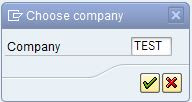
2. Select the migration object by double clicking on it. Click on 'Data Import' button (Shift+F6).
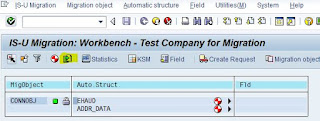
3. Select radio button 'Dialog work process' and provide a file name. The uploaded data will be stored in the application server (Tcode-AL11) in this file name. Click on create button.
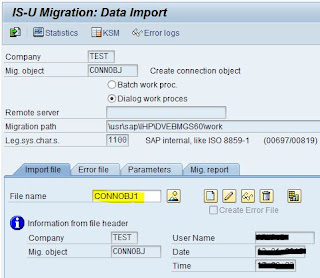
4. Click on Create Data Object (F5) button, you will get a pop-up. Provide Legacy System Key, a unique key to identify each data record in legacy. Click on 'Specify data' button (Enter)
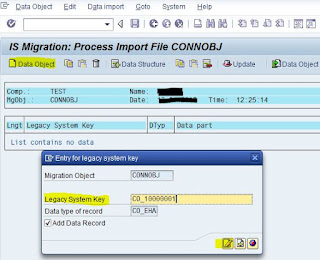
5. Provide the field values under the data type CO_EHA, then click on continue.
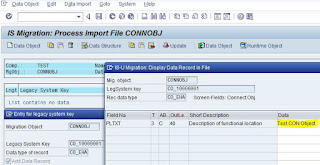
6. Click on Specify data button (Enter) again to provide field values under data type CO_ADR, then click on continue.
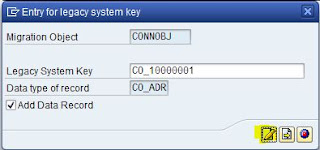
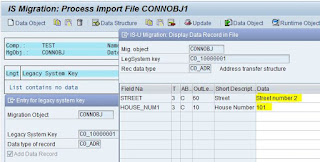
7. Place cursor under Lngt to select a record, then click on 'Import Data Object' button (Shift+F5)
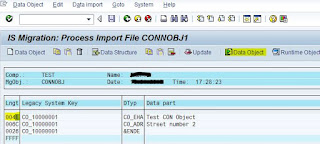

8. To display the created connection object, place cursor under Lngt, then click on 'Runtime Object' (Ctrl+F10).
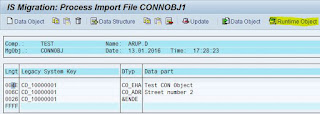
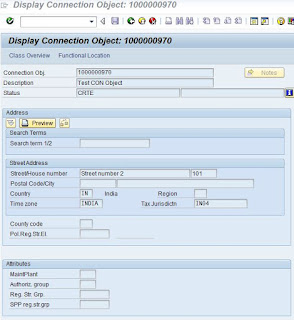
9. Click BACK button, then go to menu, click on Edit->Data->Download. Then give a file name and save the file as a '.TXT' file.
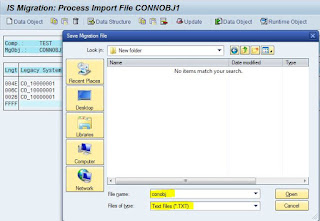

The downloaded sample file looks like below.
10. Click BACK button and come to the below screen. Then click on 'KSM' button (F5), we can see the legacy key and the corresponding SAP key (connection object number) allocation.
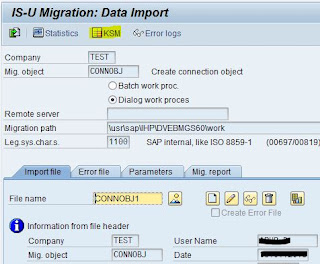
Click on display Key Allocation
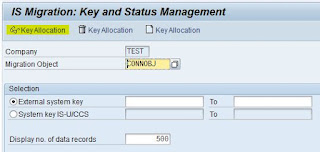
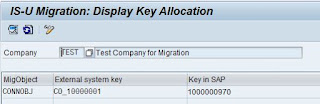
11. We can also see this key allocation in table TEMKSV. Tcode-SE16N
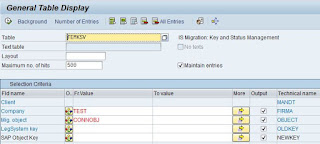
F8

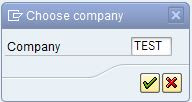
2. Select the migration object by double clicking on it. Click on 'Data Import' button (Shift+F6).
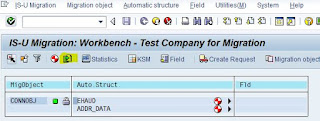
3. Select radio button 'Dialog work process' and provide a file name. The uploaded data will be stored in the application server (Tcode-AL11) in this file name. Click on create button.
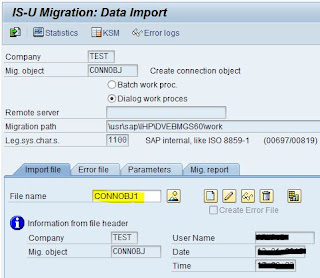
4. Click on Create Data Object (F5) button, you will get a pop-up. Provide Legacy System Key, a unique key to identify each data record in legacy. Click on 'Specify data' button (Enter)
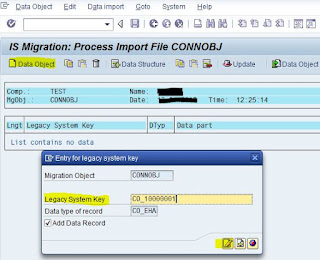
5. Provide the field values under the data type CO_EHA, then click on continue.
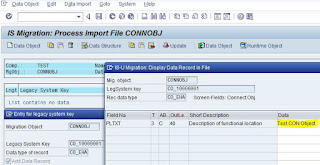
6. Click on Specify data button (Enter) again to provide field values under data type CO_ADR, then click on continue.
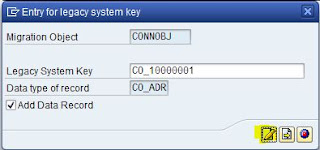
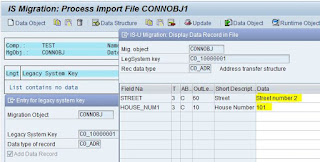
7. Place cursor under Lngt to select a record, then click on 'Import Data Object' button (Shift+F5)
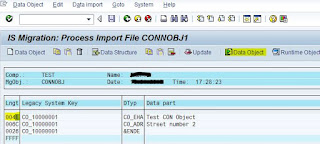

8. To display the created connection object, place cursor under Lngt, then click on 'Runtime Object' (Ctrl+F10).
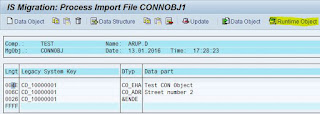
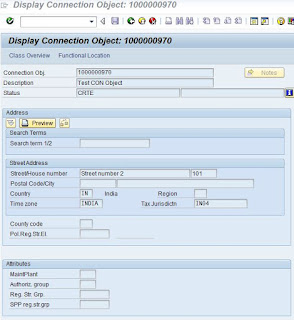
9. Click BACK button, then go to menu, click on Edit->Data->Download. Then give a file name and save the file as a '.TXT' file.
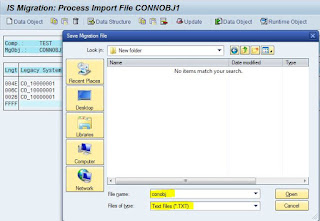

The downloaded sample file looks like below.
CO_10000001 CO_EHA Test CON Object CO_10000001 CO_ADR Street number 2 101 CO_10000001 &ENDE
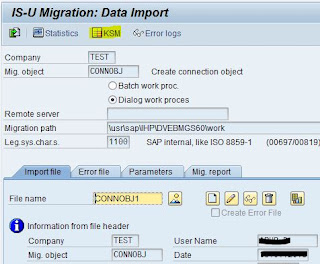
Click on display Key Allocation
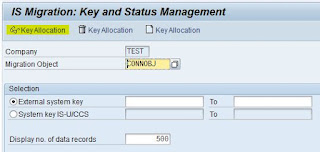
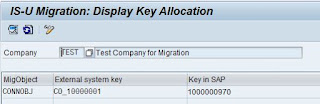
11. We can also see this key allocation in table TEMKSV. Tcode-SE16N
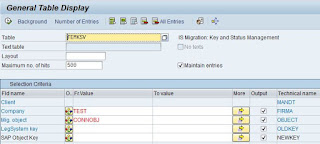
F8

No comments:
Post a Comment